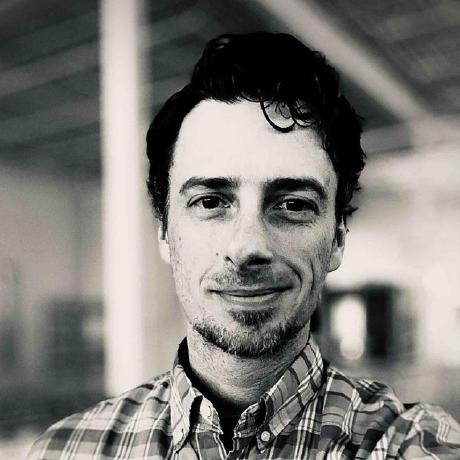Repairing pod communication problems with the join network
While converting a production region to Kube-OVN managed by Helm chart from its original kubespray installation as detailed in the Genestack doc
docs/k8s-cni-kube-ovn-helm-conversion.md,
we encountered an issue with some of the kube-ovn-cni pods when they restarted with an inability to communicate with the join network, and crash
looping or pending pod states. We found that a reboot of the pod's node generally solved this problem, but also discovered a method that could repair
connectivity with the join network without rebooting the node.